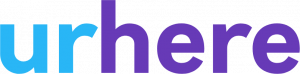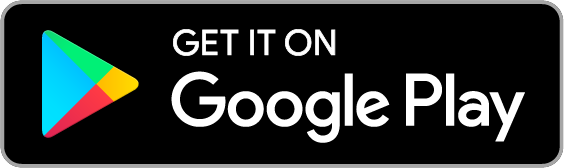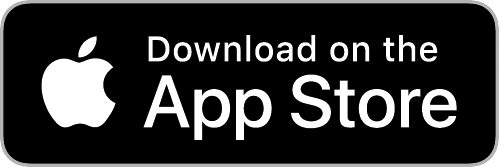What is a Location? #
A location in your urhere is a digital representation of a physical venue (or simply a division). Locations act as dividers of data & cost centers for timesheets. They help you keep multiple venues organised.
Dividing your workforce within Locations and Work Areas allows you to filter and extract financial views of hours, wages and shift data.
Do I need more than one location?
Typically business that have multiple outlets or branches need more than one location. Other examples include business owners who own multiple cafes or restaurants, operations with multiple warehouse.
How are Work Areas different from Locations?
Work Areas provide categorisation of shifts and employees. They also allow for filtering and data division. Work Areas are perfect for business who multiple teams, or areas such as “Kitchen”, “Production”, “Front Counter” etc.
Navigating to the Location Manager #
Locations can be added and edited by a Manager or Owner.
Navigate to the Location Settings page by Clicking on People & Account > Platform Settings.
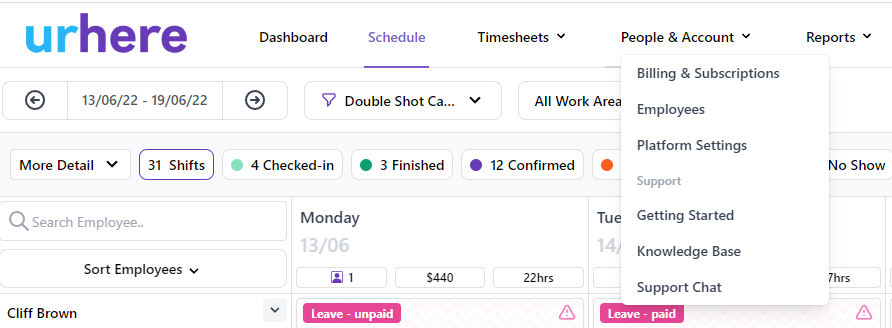
Once you are in platform settings, click on Locations
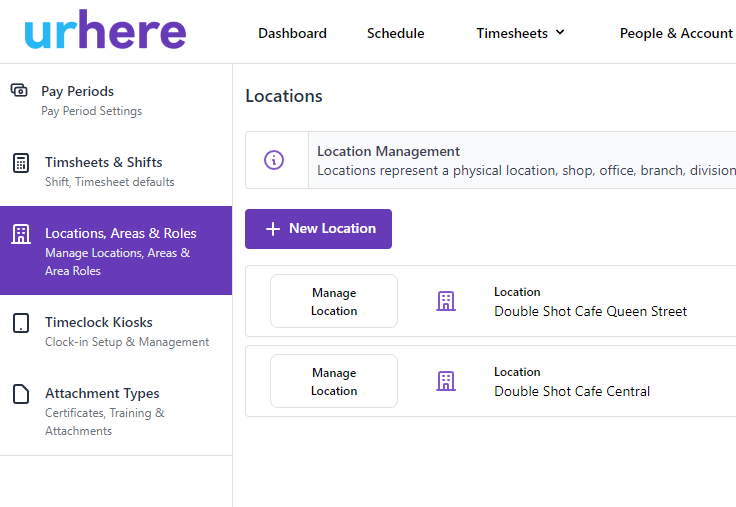
Adding a New Location #
To add a new location, click on the New Location button at the top of the screen.
Once you have click that button, you will be presented with the Location Screen.
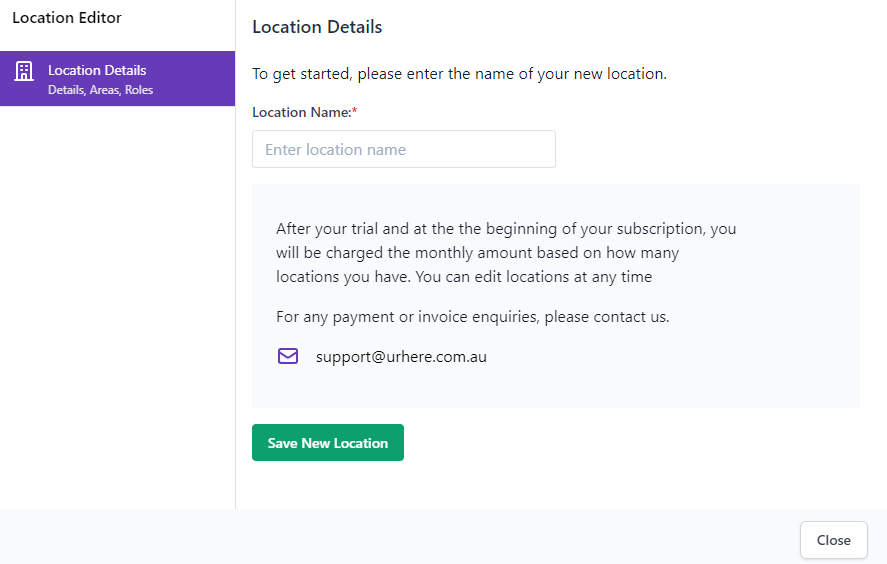
Simply add in the Location Name & Click the green Save New Location button.
Note: The software is billed on a per location rate.
Enter the name of the Location you are adding. You can also use an export code as an identifier for other software.
After a New Location has been added #
There are a few things that consider once a new location has been added.
Managers may need Access Permissions
As an account owner, you will automatically be granted access to this location. Managers however are not. You will need to set these by individual.
To learn more about setting manager permissions, click the link below:
Work Areas & Roles
Work Areas allow you categorise shifts and staff. This allow you to create a cost centre within your new location and also allows you to categorise employees and shifts, and also filter your roster, timesheets etc.
To read more about Work Areas, click the link below:
Timeclocks & QR Check-in Codes
A new Timeclock App Login & QR Code will be automatically created when you create a New Location.
Each Location has a unique Kiosk Login and a Unqiue QR Code. This is required as some locations may existing in a seperate timezone.
To read more about Timeclocks in urhere, click the link below,
Editing (or Deleting) a Location? #
At any point in time, you can edit a Location by selecting “Manage Location”.
There is also an option to Delete (Remove permanently) a Location.
Note: If you remove an existing Location all employees allocated to that location will be orphaned.
The employees will need to be re-allocated to another existing Location – using the Employees menu option. Existing eKiosks allocated to the deleted Location will also be orphaned and need to be reallocated to an existing Location – using eKiosk Management
Subscription Update
Your subscription will automatically be updated. If you are currently in trial, you will be unaffected.
Customers who have removed a location during their billing period will receive a pro-rate credit on their next month’s invoice.