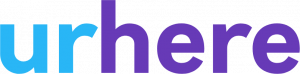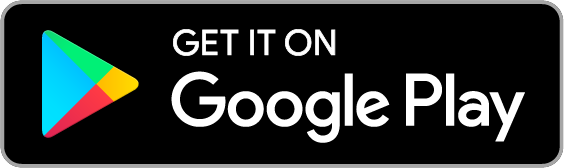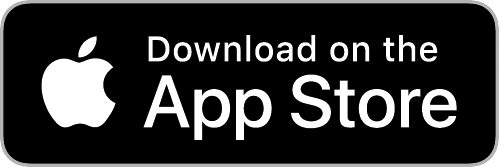What is a Work Area? #
A work area sits within a Location. It allows you to categorise where employees work using any customised description that suits your business. For Example Warehouse, Front of House, Office.
Work Areas (and Locations) also allow your workforce to be aligned to cost centres. Dividing your workforce within Locations and Work Areas allows you to filter and extract financial views of hours, wages and shift data.
Creating a Work Area #
A Work Area can be added and edited by a manager. Navigate to My Business/Platform Settings/Location, Areas & Roles and click on ‘Manage Location’. As a Work Area sits within a Location the Location must be created first. If required, click on + New Location.
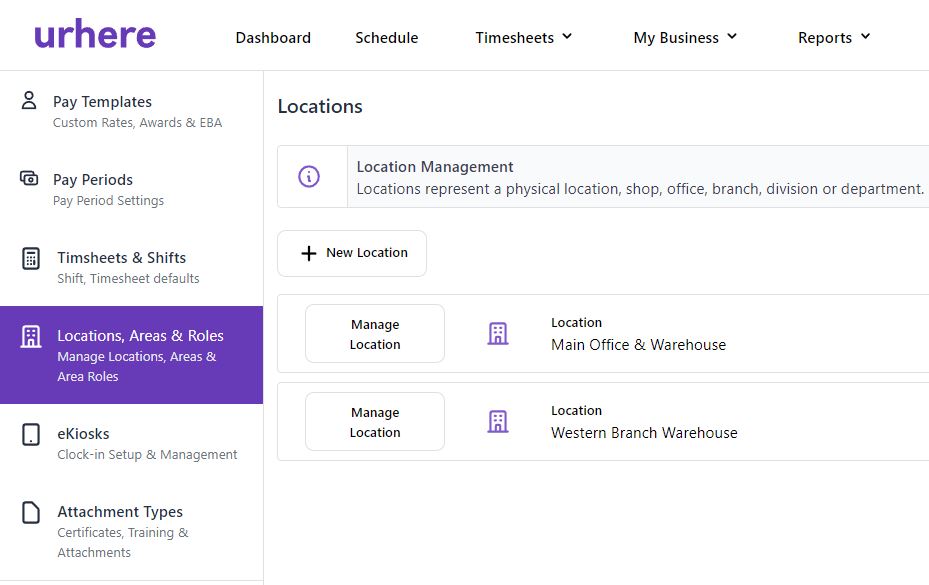
Within a Location, click on + Add Area.
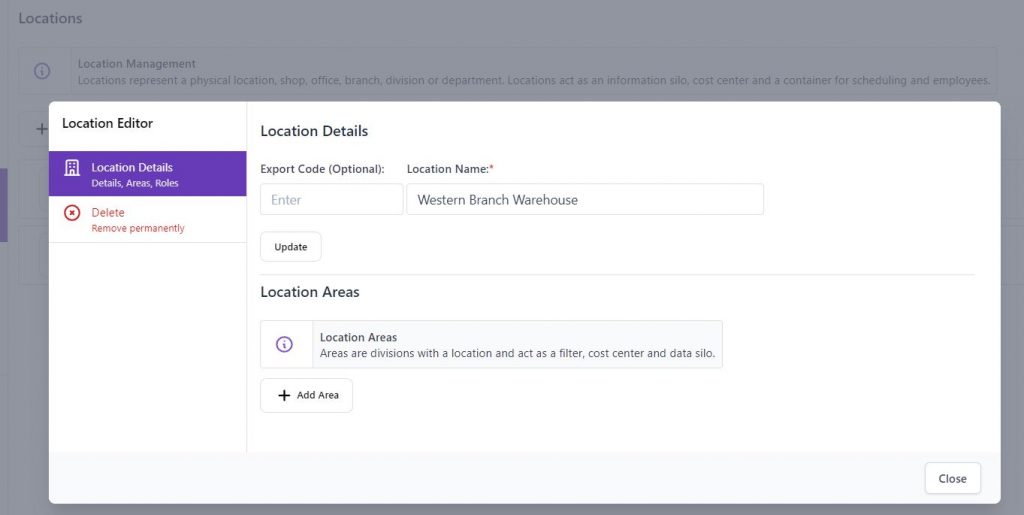
Enter the Area details and select a colour to represent it, then press ‘save and continue’
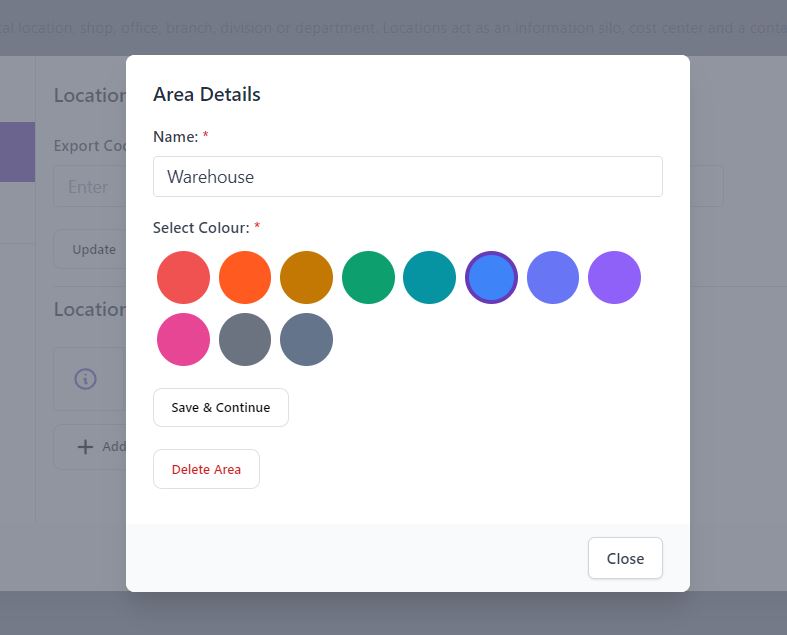
Now your Work Area will be visible in the Location. Now you can begin to allocate employees to their specific Work Areas (see Manage Employees) and allocate specific Work Areas to employees in the Schedule.

Editing (or deleting) a Work Area and Area Roles #
At any point in time, the Work Area can be edited by selecting “Edit area”. Allowing you to change the description, colour and also add Area Roles (see Adding Roles to a Work Area). There is also an option to Delete (Remove) a Work Area.
Note: if you remove an existing Work Area all employees allocated to that Work Area will be orphaned. The employees will need to be re-allocated to another Work Area – using Manage Employees.