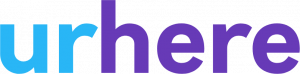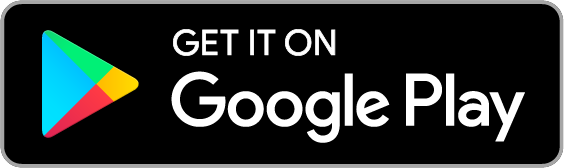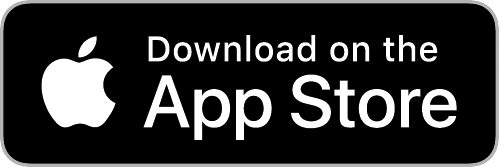Inviting your employees to download the urhere mobile is simple and easy.
Inviting Employees as you add them #
When you are creating an employee, you are prompted with a Getting Started window. This is handy as it has an option to email employee’s their login details and instructions.
Once you have entered in your employee’s basic details, simply click on the “Invite X to urhere”.

By clicking this button your employee will be sent an email with an invite code and a set of instructions on how to download the app. If you need to view or re-send this invite code, you can do this easily via the employee profile.
Once the employee has received their invite code, they simply download the app, enter their email address and invite code, set their password and they’re done! They can now accept shifts and check-in, view their roster and more.
Inviting employees after you have added them #
This scenario is common if you have added an employee before you knew their email address, or you added them as part of your sign up process.
Step 1 – Ensure the employee has a valid email address in their profile
To check or to add an email address against the user, simply Navigate to the users profile Employees > Manage (or via the dropdown next to their name on the schedule) and click Edit details
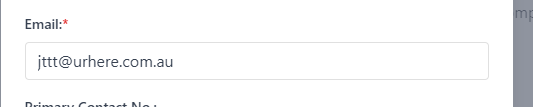
Step 2 – Invite the user to urhere via their Employee Profile
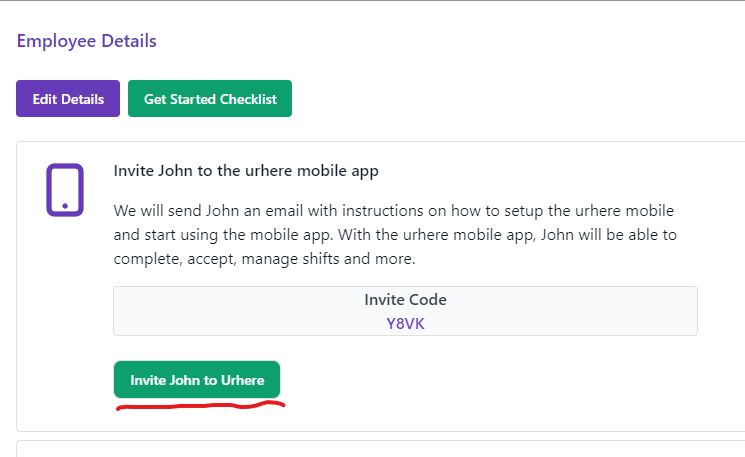
Alternatively, if you prefer to, you can simply give the employee their invite code and they can run through the app process by entering that code.